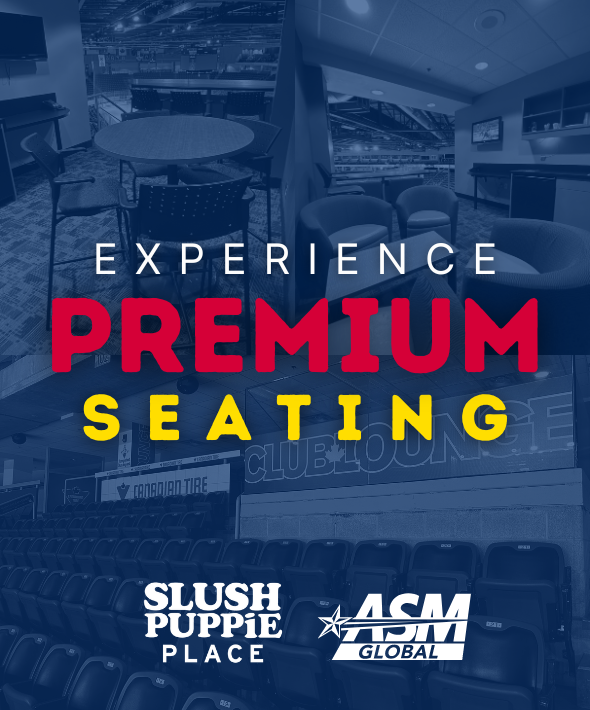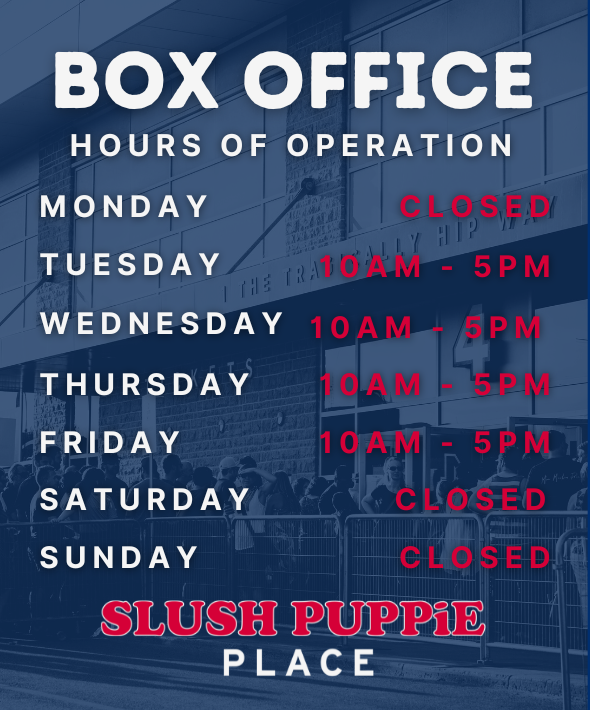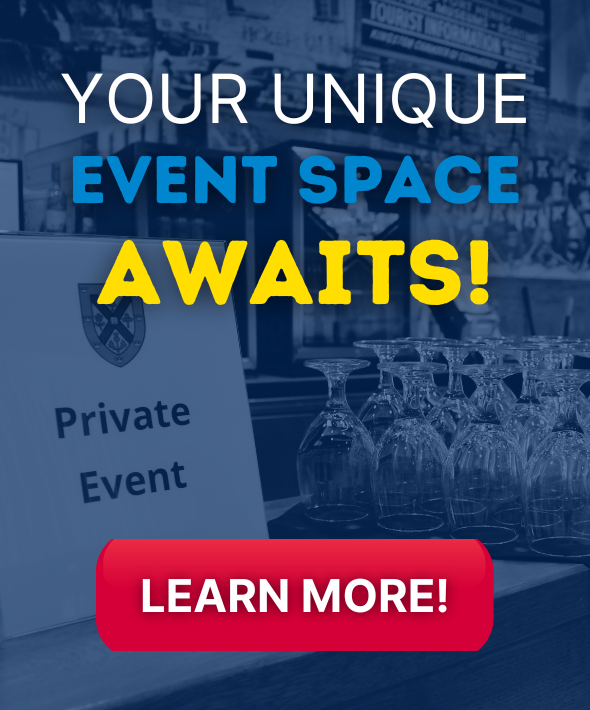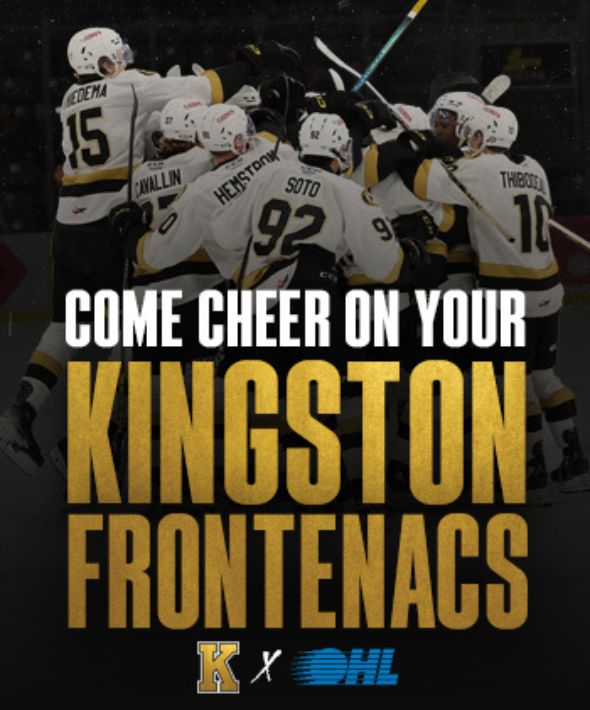My Account Manager Information
As proud Ticketmaster partners, Slush Puppie Place is setting the stage to give ticket holders the best modern platforms and increase the convenience to manage tickets. Most importantly, together we are adjusting to a world where minimizing person-to-person contact is necessary for the health and safety of our fans and community.
Why we’re going mobile:
Prioritizes the safety and health of everyone in the arena by eliminating person-to-person contact
Reducing our carbon footprint by printing less paper and reducing waste, it’s time to go green
Reduces the risk of lost, stolen, counterfeit, or forgotten tickets
Quick and easy entry to the arena using your mobile phone or a smart device
The ability to manage, transfer, sell or access ALL your tickets on the go in one place
ACCESS YOUR ACCOUNT ONLINE
Step 1: Visit https://am.ticketmaster.com/asmgkingston/ in your web browser. We recommend you bookmark this page for easy access in the future.
Step 2: Enter your email address and password. Please note: If you have ordered tickets previously from Ticketmaster, you can use the same email and password to log in to this portal. If you cannot remember your password, please click on the Forgot Password link. If you are new to Ticketmaster, please click on the Sign-Up link in the bottom of the Sign-up window
ACCESS YOUR TICKETS
Step 1: Visit https://am.ticketmaster.com/asmgkingston/ in your smartphone’s web browser. We recommend you bookmark this page for easy access in the future. Enter your email address and password.
Step 2: Select the menu icon (three horizontal parallel bars) and click on My Events.
Step 3: You will see all your upcoming events here.
Step 4: Tap an event to view and manage your tickets for that show/ game
TRANSFERRING TICKETS
Once logged into your account from a computer:
Step 1: Select My Events from the menu (three horizontal parallel bars) or at the bottom of the page, then tap the Transfer button.
Step 2: Check the box to select the event(s) you wish to transfer tickets for, and tap Next.
Step 3: Check the boxes to select the specific seats/tickets you’d like to transfer and tap Next.
Step 4: Add the name, email, and a personal message (optional) for the recipient and tap Transfer.
Once logged into your account from a mobile or smart device:
Step 1: Select My Events from the menu (three horizontal parallel bars) or at the bottom of the page, then tap the Transfer button.
Step 2: You will see all your upcoming events here.
Step 3: Check the box to select the event(s) you wish to transfer tickets for and tap Next.
Step 4: Check the boxes to select the specific seats/tickets you’d like to transfer and tap Next.
Step 5: Add the name, email, and a personal message (optional) for the recipient and tap Transfer.
You’re all set! The recipient will have a certain period of time to claim their tickets. Ticketmaster will keep you and the recipient updated via email at every step including letting you know when they have successfully accepted them. If anything changes, you can easily cancel the transfer as long as the recipient has not accepted yet, and the tickets will be put back into your account.
Frequently Asked Questions; FAQs
Why can’t I see a barcode on my computer?
Barcodes are only visible when logged into your My Account Manager on a mobile or smart device. Barcodes will become visible 4 to 6 weeks before the date of a game.
What if I don’t have access to a mobile or smart device?
If you do not have access to a smartphone, please contact the Slush Puppie Place box office at 613-650-5000. The box office is open Tuesdays to Fridays from 10:00am until 5:00pm and two hours before puck drop on game nights/days.
Can I use a screenshot of my mobile ticket?
No. Tickets must be presented to a Slush Puppie Place usher at a gate before entering the venue. Present your mobile ticket through My Account Manager’s website, or within your phone’s wallet.
What if I lose connection or cannot connect to My Account Manager at the Slush Puppie Place?
To ensure seamless entry, we highly recommend adding your ticket/s to your phone’s digital wallet before arriving. If you have an iPhone, you can store your tickets in your Apple Wallet. If you’re using an Android phone, you can save your tickets to your phone through Google Pay.
What if my entire party is not with me when I’m ready to enter Slush Puppie Place?
Transferring tickets to everyone in your party is easy to do in My Account Manager. You can transfer each member in your group their own ticket in advance of the game. This allows everyone to enter the venue on their own.
What does SafeTix™ mean?
SafeTix™ tickets are powered by a new and unique barcode that automatically refreshes every few seconds so it cannot be stolen or copied. This keeps your tickets safe and secure while attending events.
Additional Helpful Links
The Newest Way to Use Your Mobile Ticket
How do I accept transferred tickets?
How do I use Mobile Entry on my mobile web?
How to Add Tickets to a Digital Wallet
I can’t Find My Order in My Account